SMS instructions
You may use special characters; however the use of special characters '(characters like ç, @, ?, etc.) may result in longer messages. To check how many messages would be needed to send your message, please use the SMS function in your myaccount, your desktop client or MobileVOIP client.
Using the VoipCaptain client:
Select the SMS-tab in the application:
Your user name is already filled out in the Caller ID field. You can opt to show your mobile phone number as well. Just make sure your mobile number is entered in your personal profile and verified (to counter misuse of the SMS).
You can enter multiple recipients. Simply select them from your phone book or enter them directly in the text field (comma separated, use the full international number)
Use the "later" option to send your messages at a pre determined time.
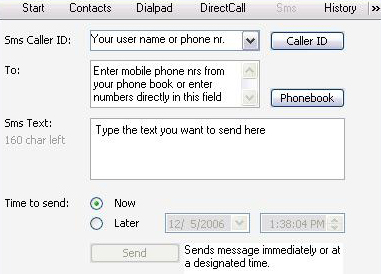
Using the VoipCaptain website
Login to your personal pages and select the SMS option. Follow the instructions on the screen to send your messages.
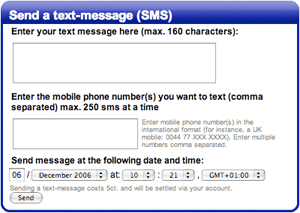
Using HTML SMSlink
You can also send text messages (SMS) without using our software or accessing the website. Use the following link and fill in the desired data:
https://www.voipcaptain.com/myaccount/sendsms.php?username=xxxxxxxxxx&password=xxxxxxxxxx&from=xxxxxxxxxx&to=xxxxxxxxxx&text=xxxxxxxxxx
Explanation of the variables:
- username: your VoipCaptain username
- password: your VoipCaptain password
- from: your username or your verified phone number. Always use international format for the number starting with +, for instance +491701234567
- to: the number you wish to send the sms to. Always use international format starting with +, for instance +491701234567
- text: the message you want to send
After creating the link in a text editor you can copy it into your internet browser's address bar:
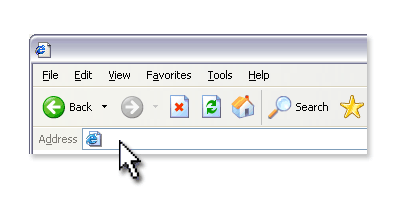
Than just hit the Enter button and you will get a notification if the text message (SMS) was sent.
